Google Search Tricks You Wish You Knew Sooner
What if Google could do more than just search? Uncover hidden shortcuts, smart hacks, and tools you never knew existed.
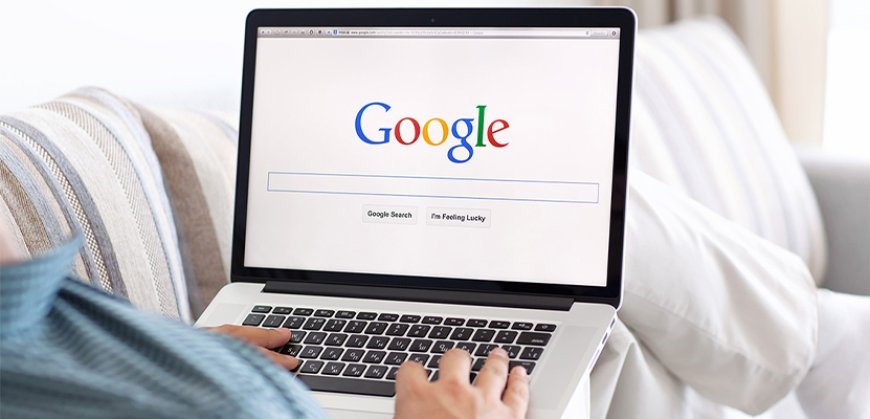
Type it in, hit enter, move on. That’s how most people use Google. But that search box holds way more power than it lets on. From filters and shortcuts to hidden humor, it’s packed with tools that can sharpen results and cut search time in half.
Let’s explore some practical (and unexpected) tricks that make Google work harder for you.
Master the Art of Precision Search
Find the Exact Phrase Wrap your phrase in double quotes to search for those words in the exact order.
"to be or not to be" — No guesses, no variations.
Pro tip: Adding a year to such a search narrows it further. For instance, "budget 2025 highlights" ensures results tied to that year only.
Exclude What You Don’t Want
Use a minus sign to remove irrelevant results.
jaguar -car — Say goodbye to engine noise when you meant the animal.
Pro tip: You can exclude multiple terms at once: jaguar -car -football.
Search One Site Only
Want info only from a trusted source?
site: bbc.com climate change — Everything BBC has ever said on the topic.
Good to know: Works with academic portals too. Example: site: jstor.org renewable energy.
Filter by Price Range
Great for shopping smart.
camera $50. $100 — Finds cameras within your budget.
Extra tip: Works with currencies worldwide. Try shoes ₹1000...₹2000 for Indian listings.
Fill in the Blanks with a Wildcard

Asterisks act like placeholders.
"a * saved is a * earned" — Useful for quotes, lyrics, or sayings.
Use case: Handy when recalling book titles or movie dialogues you only half-remember.
Discover Similar Sites
Try this when you want alternatives.
related: amazon.com — Opens the door to similar platforms.
Extra example: related: tripadvisor.com gives other travel review sites.
Search Specific File Types
Looking for downloadable reports or presentations?
filetype:pdf annual report — Only PDFs, nothing else.
Pro tip: Swap pdf for ppt, docx, or xls to filter for presentations, research papers, or spreadsheets.
Built-In Tools You’ll Actually Use
Reverse Image Search
Upload a photo using the camera icon on Google Images. Instantly, Google shows you what it is, where it’s from, and everywhere it lives online.
Bonus: On Chrome mobile, long-press any picture and select “Search image with Google” for instant results.
Need a Quick Tool?
Type things like timer 5 minutes, calculator, or even roll a die. Google handles it right there, without opening any new tabs.
Also works for: currency conversions (100 USD in INR), weather updates (weather Hyderabad), or live sports scores.
Try an Easter Egg (Just for Fun)
Type askew and watch the screen tilt.
Try do a barrel roll.
Type z or r twice if you’re a Star Fox fan.
These aren’t exactly useful. They’re just plain delightful.
Others to try: Google gravity, Pac-Man (playable doodle), or Thanos (watch half your results vanish with a snap).
Smarter Ways to Search on Google in 2025
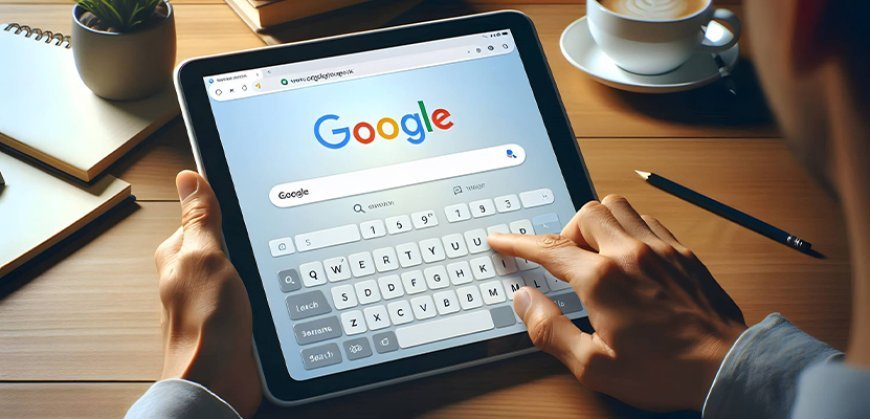
AI Overviews
When you search something complex, a summary appears right on top. You don’t have to open 10 tabs to make sense of a topic. It’s already digested for you.
Tip: Use the “Ask a follow-up” button under the overview to refine results without starting a new search.
Search Labs: AI Mode
Now in India, this experimental feature lets you explore topics through ongoing, context-aware conversations. Think of it as your brainstorming buddy for deep dives, travel planning, or product research.
Example: Planning a trip? Ask “Best places in Thailand in October” and follow up with “Make it budget-friendly” without retyping everything.
Search Live (Mobile Only, US)
It’s Google with a voice. Ask a follow-up. Get responses that adapt to what you just said. It’s surprisingly fluid and fast.
Good to know: Early testers say it works best for multitasking moments like cooking, driving, or shopping lists.
How to Use Google Search Like a Pro
- Planning a budget buy?
best * under $100
Finds suggestions from various categories.
Variation: Add “2025” at the end to get up-to-date recommendations.
- Researching with depth?
site:gov.in "climate change" 2025
Government-only results, focused by year.
Variation: Combine with filetype:pdf for official reports only.
- Saw a product but don’t know the name?
Upload a pic to reverse image search; it might show you everything from product links to reviews.
Variation: Point Google Lens at the item in-store to compare online prices instantly.
- Want more depth in a single thread?
Turn on AI Mode through Google Labs and explore layered, conversational search.
Variation: Ask “Summarize top three reviews for this product” and let AI pull highlights without reading 20 reviews.
Conclusion
Underneath Google’s simple surface lies a full set of tools. Know where to look and your searches stop being basic. They become sharp, fast, and smart. Use them for anything: buying something, digging into facts, or just chasing curiosity.
Next time, don’t just Google. Master it.
And remember. Google updates its search features every year. Keeping up with new tools like AI Overviews and Search Labs ensures you stay ahead of the curve while others stick to the basics.
FAQs
How do I search for an exact phrase on Google?
Use double quotes around the phrase. Example: "climate change impact" shows results with that exact phrase.
How can I remove unwanted words from my search results?
Use a minus sign before the word. For example: apple -fruit will exclude results related to the fruit.
Can I search within a specific website using Google?
Yes. Use site: followed by the website. Example: site: nytimes.com elections show results only from The New York Times.
How do I find files like PDFs or PPTs on Google?
Use filetype: with your keyword. Example: marketing strategy filetype:pdf.
What is a wildcard search and how do I use it?
The asterisk * acts as a placeholder for unknown words. Example: "best * under $100" brings varied suggestions.
How do I compare products by price range?
Use two dots between amounts. Example: laptop $500...$1000 to filter by budget.

 Admin
Admin